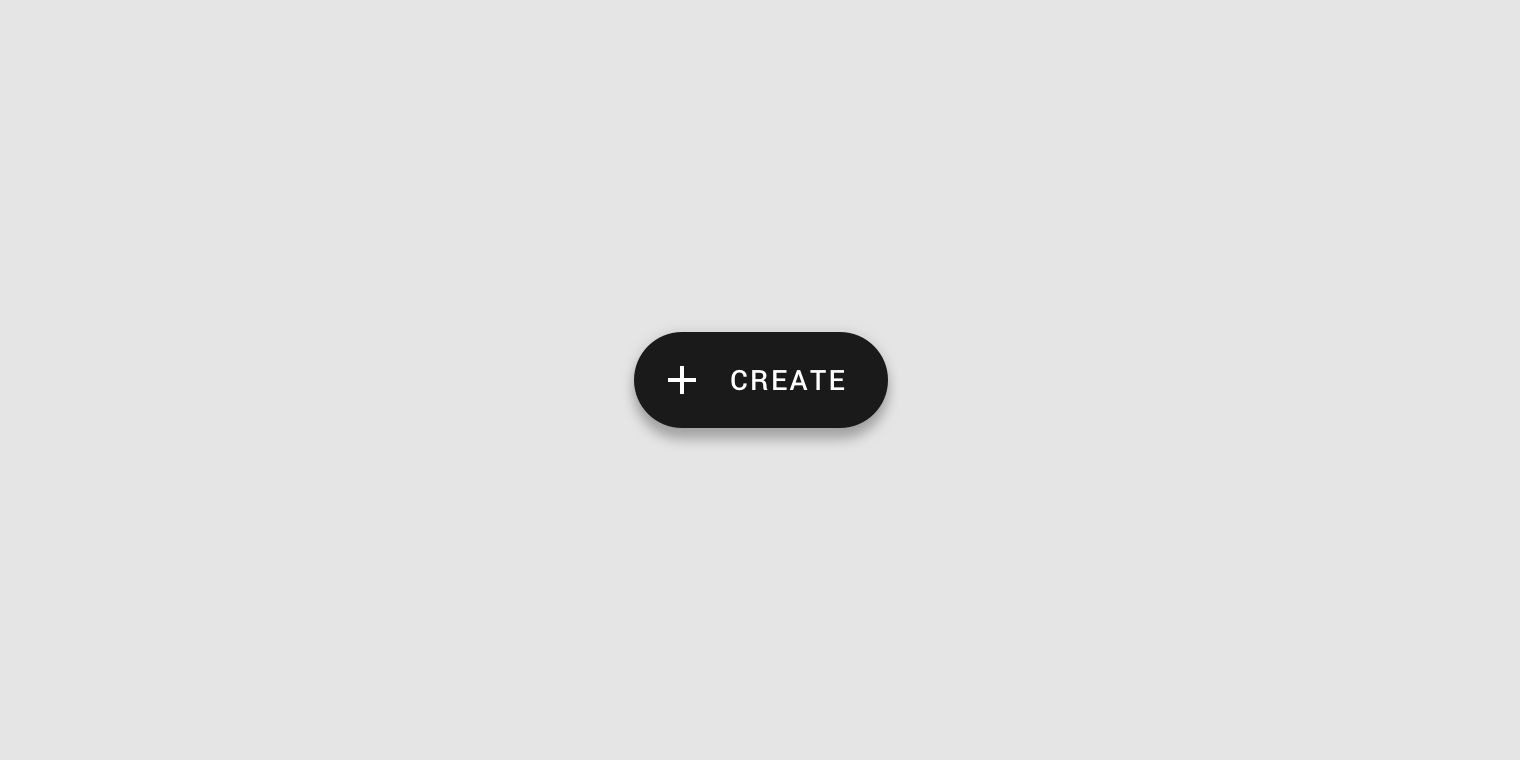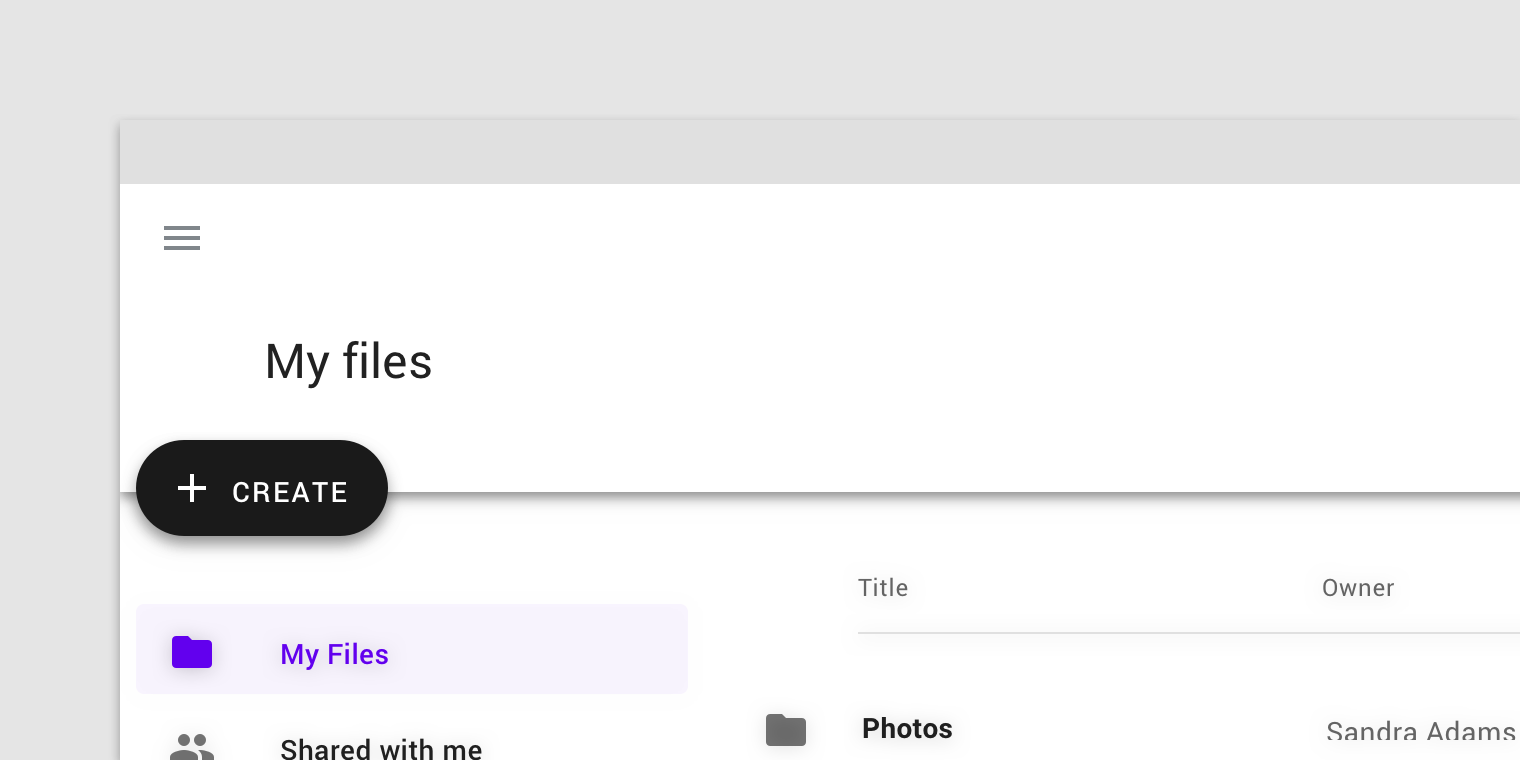Updated FABs have a boxier style with smaller corner radius, new color mappings, dynamic color compatibility, and a variation for large screens.
- open_in_new
FAB in Material Design 3
Interactive demo
This demo lets you preview the FAB component, its variations, and configuration options. Each tab displays a different type of FAB.
Usage
A floating action button (FAB) performs the primary, or most common, action on a screen. It appears in front of all screen content, typically as a circular shape with an icon in its center. FABs come in three types: regular, mini, and extended.
Only use a FAB if it is the most suitable way to present a screen's primary action.
Principles
Primary
A FAB represents the primary action on a screen.
Constructive
A FAB should perform a constructive action (such as create, share, or explore).
Contextual
A FAB should be relevant to the screen on which it appears.
Anatomy
2. Icon
Container
The FAB is typically displayed in a circular container. An app's color scheme determines its color fill, which should contrast with the area behind the...
The FAB is typically displayed in a circular container. An app's color scheme determines its color fill, which should contrast with the area behind the FAB.
1. Default (56 x 56dp)
2. Mini (40 x 40dp)
A mini FAB should be used on smaller screens. When a screen width is 460dp or less, the container of a default FAB (56dp) should transform into the mini size (40dp).
Mini FABs can also be used to create visual continuity with other screen elements.
Icon
A FAB's icon should clearly illustrate its action. A FAB shouldn’'t contain notifications or actions found elsewhere on a screen.
A FAB's icon should clearly illustrate its action. A FAB shouldn't contain notifications or actions found elsewhere on a screen.
Placement
FABs can attach to top app bars and the edge of some components.
Behavior
Actions
A floating action button (FAB) can trigger an action either on the current screen, or it can perform an action that creates a new screen....
A floating action button (FAB) can trigger an action either on the current screen, or it can perform an action that creates a new screen.
A FAB promotes an important, constructive action such as:
- Create
- Favorite
- Share
- Start a process
Avoid using a FAB for minor or destructive actions, such as:
- Archive or trash
- Alerts or errors
- Limited tasks like cutting text
- Controls better suited to a toolbar (like controls to adjust volume or font color)
Motion
When a FAB animates on screen, it expands outward from a central point. The icon within it may be animated as well. While FABs should...
Appearing on screen
When a FAB animates on screen, it expands outward from a central point. The icon within it may be animated as well.
While FABs should be relevant to screen content, they aren't attached to the surface on which content appears. FABs move separately from other UI elements because of their relative importance.
Screen transitions
FABs can morph to launch related actions. When a screen changes its layout, the FAB should disappear and reappear during the transition.
Reappearance
The FAB should only reappear if it's relevant to the new screen. It should reappear in the same position, if possible.
Tabbed screens
When tabs are present, the FAB should briefly disappear, then reappear when the new content moves into place. This expresses that the FAB is not...
When tabs are present, the FAB should briefly disappear, then reappear when the new content moves into place. This expresses that the FAB is not connected to any particular tab.
Types of transitions
Speed dial
When pressed, a FAB can display three to six related actions in the form of a speed dial. This transition can occur in one of...
When pressed, a FAB can display three to six related actions in the form of a speed dial. This transition can occur in one of the following ways:
- Upon press, the FAB can emit related actions
- Upon press, the FAB can transform into a menu containing related actions (Android only)
If more than six actions are needed, something other than a FAB should be used to present them.
Emit related actions
Upon press, the FAB remains visible and emits a stack of related actions. If the FAB is tapped in this state, it should either initiate its default action or close the speed dial actions.
Transform into a menu with the related actions
Upon press on Android, the FAB can transform into a menu containing related actions. A scrim indicates that functionality outside of the action menu is temporarily disabled. The menu remains on-screen until an action, or the scrim, is tapped.
Transformations
The FAB uses a container transform transition pattern to transform into various surfaces.
Within the screen
The FAB can transform into another surface in an app. Morphing should be reversible and transform the new surface back into the FAB.
The FAB can transform into another surface in an app. Morphing should be reversible and transform the new surface back into the FAB.
Full screen
The FAB can transform into a new surface that spans the entire screen. This type of transformation is typically for creating new content.
The FAB can transform into a new surface that spans the entire screen. This type of transformation is typically for creating new content.
Extended FAB
The extended FAB is wider, and it includes a text label.
Anatomy
The width of an extended FAB’s container can be fixed or fluid. The icon of an extended FAB should intuitively represent its action. The text...
2. Icon (optional)
3. Text label
Container
The width of an extended FAB’s container can be fixed or fluid.
- A fixed width container is defined by the cumulative width of the icon, text label, and padding.
- A fluid width container is defined by its relationship to something else on screen, such as screen width or the layout grid.
Icon
The icon of an extended FAB should intuitively represent its action.
Text label
The text label of an extended FAB should describe its action.
Placement
The extended FAB can be positioned in the center, left, or right side of a screen. For UIs larger than 840dp, such as desktop, the...
The extended FAB can be positioned in the center, left, or right side of a screen.
Desktop and tablet
For UIs larger than 840dp, such as desktop, the extended FAB should be placed at the top left of the screen, or at the bottom right of the screen.
Mobile
On mobile, the extended FAB should be placed at the bottom right or bottom center.
Behavior
Extended FABs have speed dial options, and can transform into standard FABs if space is limited
Speed dial
The extended FAB can also display a speed dial of 3-6 related actions when tapped. On hover, these related actions expand to display labels.
During the speed dial transition, the extended FAB becomes a standard FAB.
Transformation to a standard FAB
If space becomes limited, the extended FAB can transform into a standard FAB. For example, if an app viewport is resized below 840dp, or a navigation drawer opens up.
An extended FAB can transform into a standard FAB when a screen is scrolled.
The FAB should not return to an extended FAB until the user scrolls back to the top of the page.
Theming
Reply Material Theme
This email app’s floating action button has been customized using Material Theming. Areas of customization include color and shape. Reply is an email app that...
This email app's floating action button has been customized using Material Theming. Areas of customization include color and shape.
Color
Reply's extended FAB uses custom color on two elements: the container, icon, and text.
| Element | Category | Attribute | Value |
|---|---|---|---|
| Container | Secondary | Color Opacity |
#FAAB1A 100% |
| Icon | On Secondary | Color Opacity |
#232F34 100% |
| Text | On Secondary | Color Opacity |
#232F34 100% |
Typography
Reply's extended FAB uses custom typography on its button text.
| Element | Category | Attribute | Value |
|---|---|---|---|
| Text | Button | Typeface Font Size Case |
Work Sans ExtraBold 15 All caps |
Shape
Reply's floating action button uses a custom shape on the container.
| Element | Category | Attribute | Value |
|---|---|---|---|
| Container | Small component | Family Size |
Rounded 50% |
Posivibes Material Theme
This social media app's floating action button has been customized using Material Theming. Areas of customization include color and shape. The Material Design color system...
This social media app's floating action button has been customized using Material Theming. Areas of customization include color and shape.
Color
Posivibe's FAB uses custom color on two elements: the container and icon.
| Element | Category | Attribute | Value |
|---|---|---|---|
| Container | Secondary | Color Opacity |
#000000 100% |
| Icon | On Secondary | Color Opacity |
#FFFFFF 100% |
Shape
Posivibes' FAB uses a custom shape on its container. *Posivibes' FABs use an override of the small component shape category size value.
| Element | Category | Attribute | Value |
|---|---|---|---|
| Container | Override* | Family Size |
Cut 50% |
Shrine Material Theme
This retail app's extended floating action button has been customized using Material Theming. Areas of customization include color, typography, and shape. The Material Design color...
This retail app's extended floating action button has been customized using Material Theming. Areas of customization include color, typography, and shape.
Color
Shrine's extended FAB uses custom color on two elements: the container and text.
| Element | Category | Attribute | Value |
|---|---|---|---|
| Container | Primary | Color Opacity |
#FEDBD0 100% |
| Text | On Primary | Color Opacity |
#442C2E 100% |
Typography
Shrine's extended FAB uses custom typography on its button text.
| Element | Category | Attribute | Value |
|---|---|---|---|
| Text | Button | Typeface Font Size Case |
Rubik Medium 14 All caps |
Shape
Shrine's extended FAB uses a custom shape on its container.
| Element | Category | Attribute | Value |
|---|---|---|---|
| Container | Small component | Family Size |
Cut 4;4;4;4dp |
Specs
Floating action button
#000000ff R0 G0 B0 A1.00 Elevation 6dp All corners Rounded: 28dp All measurements are displayed in device-independent pixels (dps) #000000ff R0 G0 B0 A1.00 Elevation...
Regular
- 56 Measurement 56
- 16 Measurement 16
- 16 Measurement 16
- C Measurement C
- 24 Measurement 24
#000000ff
R0 G0 B0 A1.00
- Shape
All corners
Rounded: 28dp
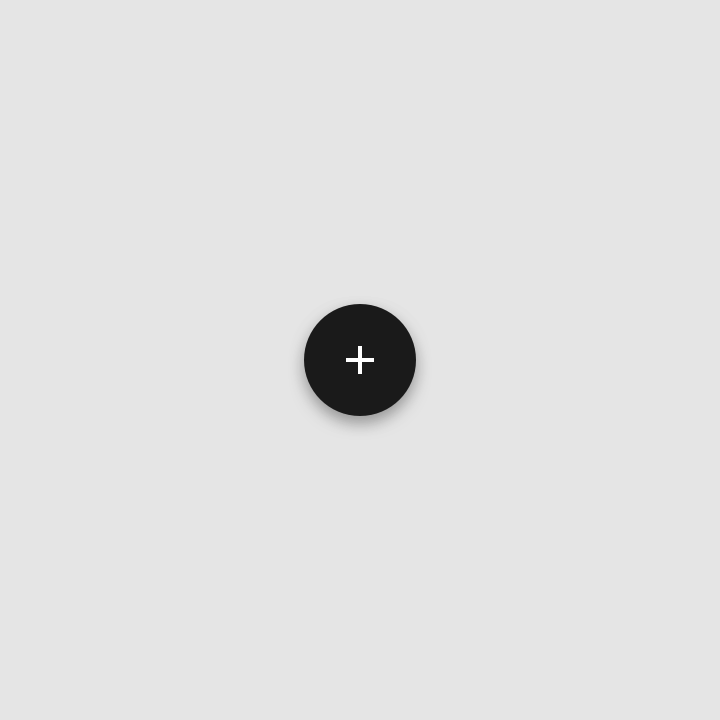
Mini FAB
- 40 Measurement 40
- 8 Measurement 8
- 8 Measurement 8
- C Measurement C
- 24 Measurement 24
#000000ff
R0 G0 B0 A1.00
- Shape
All corners
Rounded: 20dp
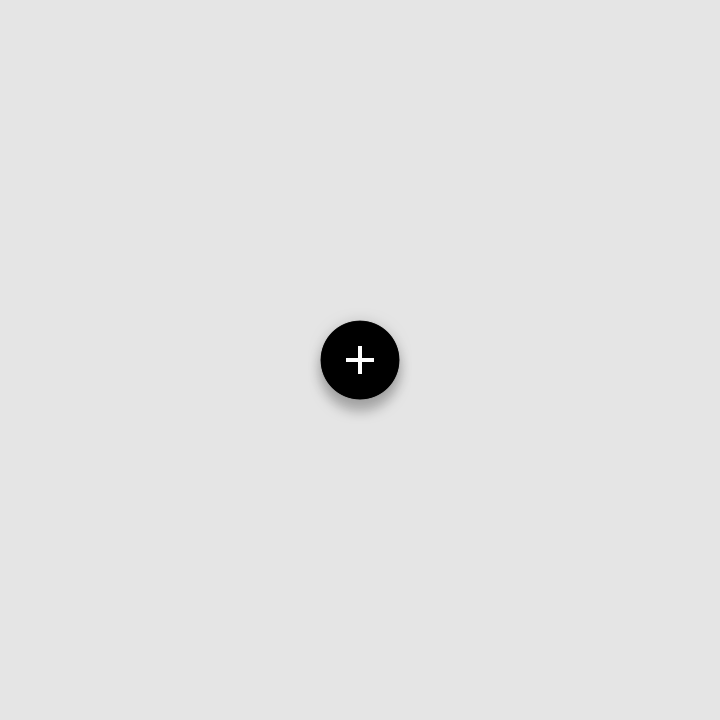
Placement
- 16 Measurement 16
- 16 Measurement 16
- Shape
All corners
Rounded: 28dp
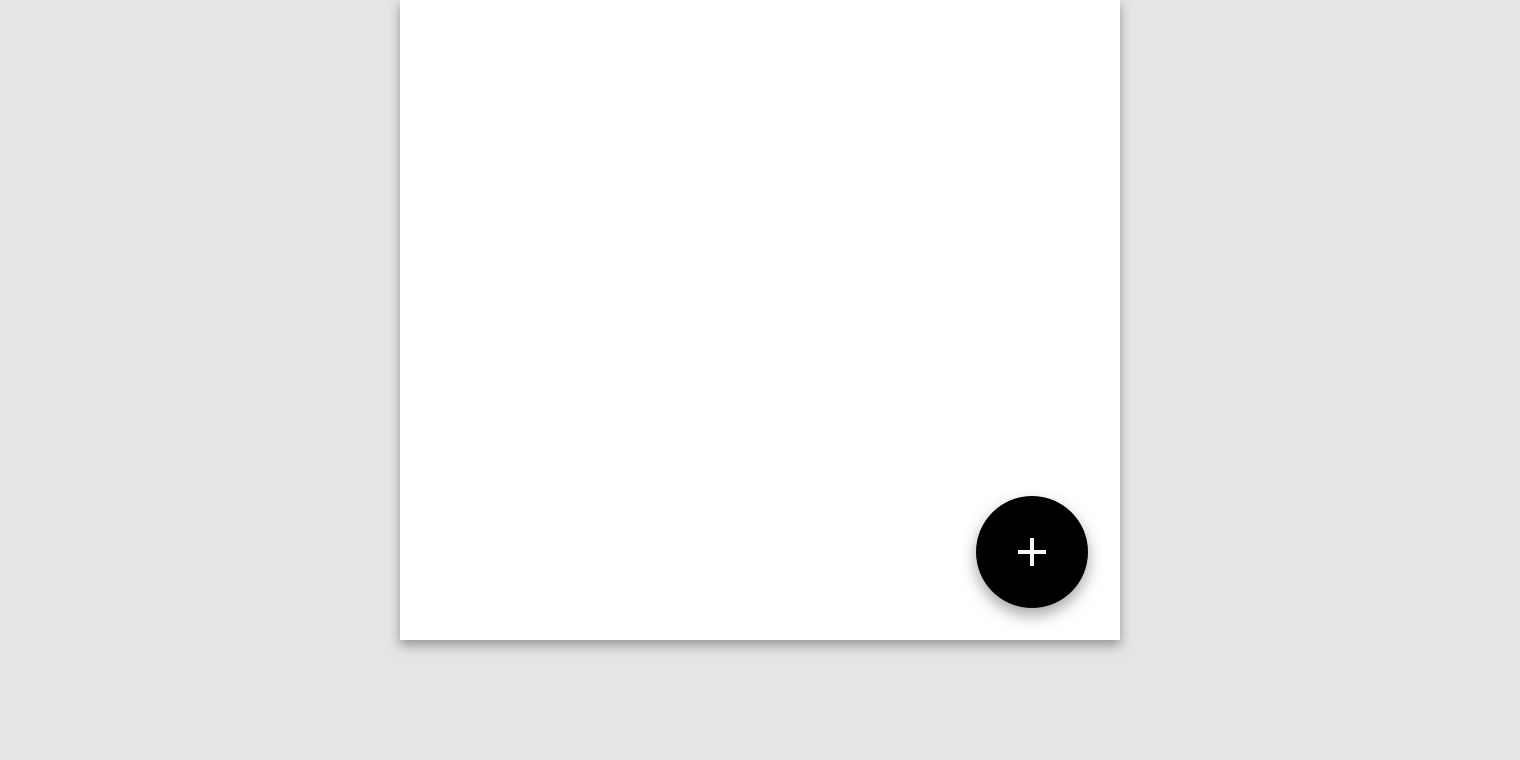
Extended floating action button
14dp #ffffff #000000ff R0 G0 B0 A1.00 Elevation 6dp All corners Rounded: 32dp All measurements are displayed in device-independent pixels (dps) Elevation 6dp All corners...
- 48 Measurement 48
- 12 Measurement 12
- 12 Measurement 12
- 20 Measurement 20
- C Measurement C
- 24 Measurement 24
#000000ff
R0 G0 B0 A1.00
- Shape
All corners
Rounded: 32dp